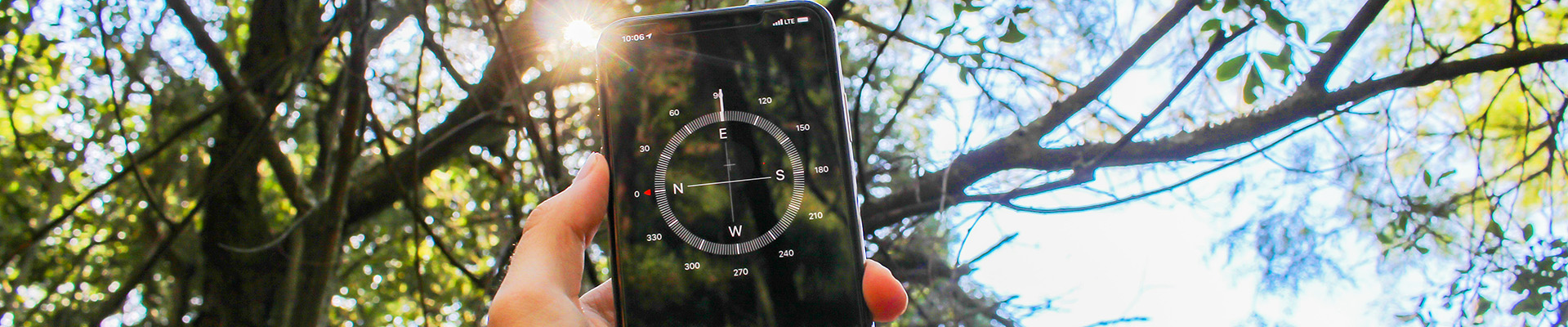Setting Up Pronouns, Preferred and Traditional Names in Brightspace
 North Island College has set up Brightspace to allow students and instructors to add in their pronouns, preferred names and traditional names so that we can respectfully communicate with each other in the digital world.
North Island College has set up Brightspace to allow students and instructors to add in their pronouns, preferred names and traditional names so that we can respectfully communicate with each other in the digital world.
Pronouns
- Log in to Brightspace at https://mycourses.nic.bc.ca
- Click on your personal menu (where your name appears in the top right of any page). A drop-down menu appears with various settings.
- In the drop-down menu choose Account Settings. On the first tab you will see a Pronouns section.
- Check the box Allow others to see my pronouns
- Select the second radio button Use different pronouns and type in your pronouns in the open text box.
- Click Save and Close (blue button at bottom left).
- Your pronouns will automatically show up in all of your course classlists beside your name for all in the class to see. In addition, all users – upon hovering over any discussion post with your cursor – will also show pronouns in the pop up profile card. Instructors will also be able to see student pronouns in the Assignments tool when a submission is received.
Preferred First Name
- If the first name you see in Brightspace is not your preferred or chosen first name, you can request your chosen name is added to NIC’s information systems which feed into Brightspace. Typically your legal name (as you submitted to the institution) is what appears in Brightspace. Students: Go to the NIC Registrar’s Office. Employees: Go to NIC’s Human Resources.
- Request for your preferred or chosen name to be added to the Chosen First Name field in Colleague information system.
- Once added by the Registrar’s Office or Human Resources, Brightspace will display your preferred/chosen name and not your legal name throughout all areas of your courses. The time when it will change will depend on when someone inputs your updated information in the Registrar’s office or HR.
- Note: Your legal name will still exist in the system unless you show documentation of a formal change of name (first and/or last).
Traditional or Indigenous Name
If you have a traditional name and would like to share it with others follow these steps:
- Log in to Brightspace at https://mycourses.nic.bc.ca
- Click on your personal menu (where your name appears in the top right of any page). A drop-down menu appears with various settings.
- In the drop-down menu choose Profile.
- Add your traditional name to the section titled Traditional Name. Users would see this if they clicked on you image in the classlist to see your profile components (name, image, etc.)
- In addition, add your traditional name to the section titled Tagline. Users see tagline items when they hover over someone’s name in the discussions or classlist. Instructors will also see this in the Assignments area.
- Click Save and Close (blue button at bottom left).