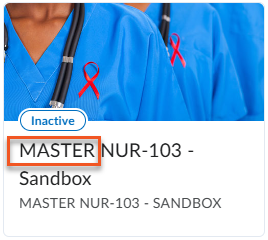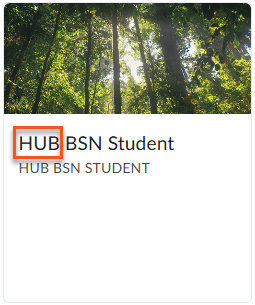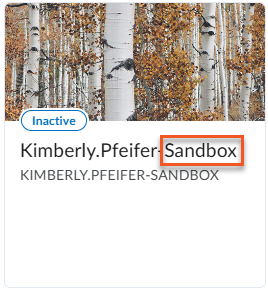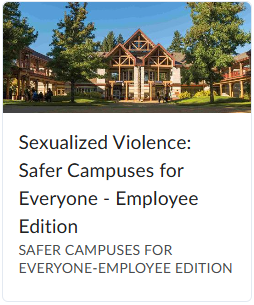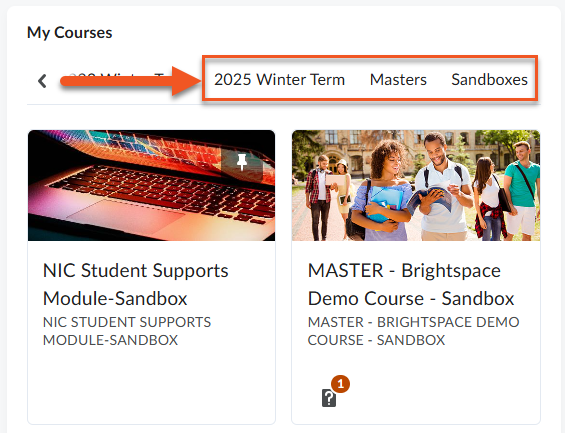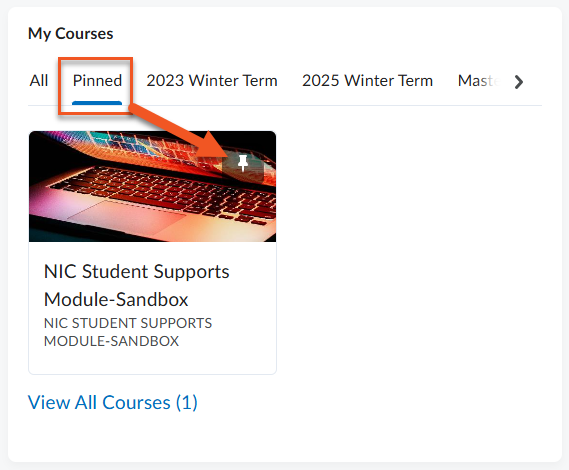Access Your Courses
Brightspace Courses are created in one of two ways
Registration-linked Course Shells
NIC manages course registrations through a system called Colleague, which integrates directly with Brightspace. This integration automatically creates registration-linked Brightspace course shells based on official course enrollments. These shells are initially empty but include all enrolled students and are ready for instructors to add content.
If you are teaching multiple sections of the same course, these sections are merged into a single course shell, called a merged-enrollment course. It’s important to build content within this merged shell, as it captures all student registrations. A separate course shell is still automatically generated for each individual section via the Colleague integration; to avoid confusion, instructors should pin the merged enrollment course and ignore the single-section shells. Once pinned, the course will be found under the Pinned tab in the My Courses area on the Brightspace homepage. See Pin Your Course for instructions on pinning.
NOTE: Course enrollments are updated daily, but it may take up to 24 hours for changes to appear in Brightspace.

Masters, HUBs, Sandboxes and more…
Find Your Course
Instructors will find courses listed under (1) the Course Selector (waffle icon) and (2) in the My Courses area on the Brightspace homepage.
Pin Your Course
To have a course appear in the Pinned section of your My Courses area (or to remove one from this section) you can use the Course Selector tool or the course tile directly in the My Courses area. Pinned courses are displayed in the Course Selector list in the order they were pinned. To change the order, unpin all courses and then pin them again in the desired sequence.
- Pin from Course Selector — Click the pin icon to the right of the course name in the Course Selector list to toggle on or off
- Pin from My Courses - Click the pin icon shown in the upper right corner of the course tile in the My Courses widget to toggle on or off
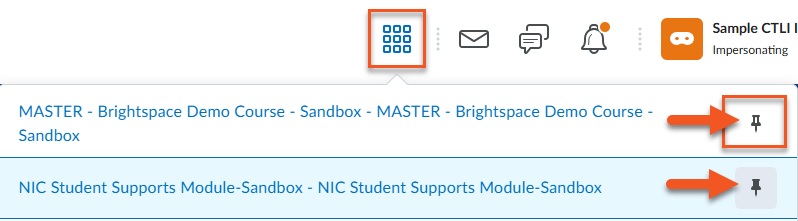
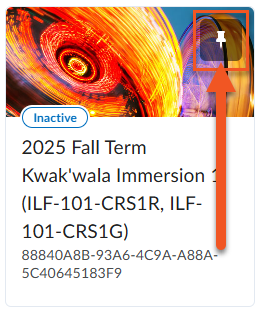
Learn More
- Classlist and Accommodations
- Term Start Checklist (Link to new resource once developed — need webpages finished to link in PDF)
- Make Course Active
- Data Retention Policy