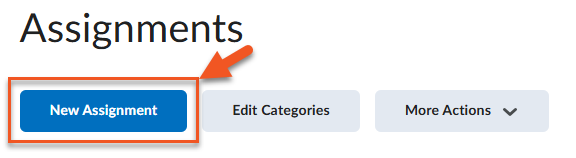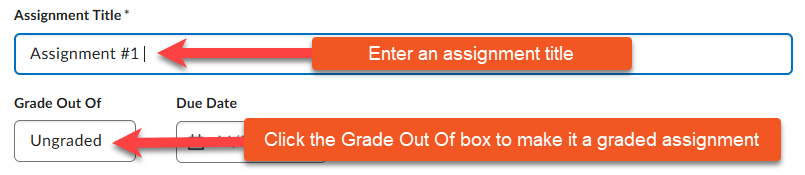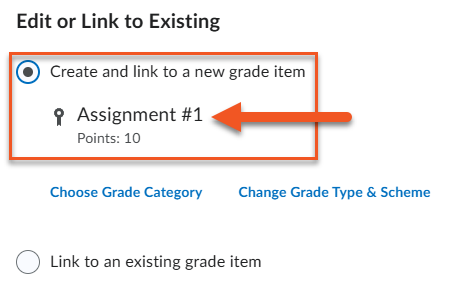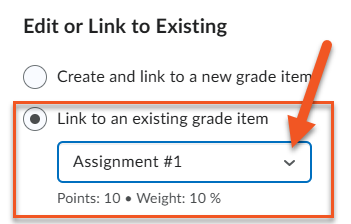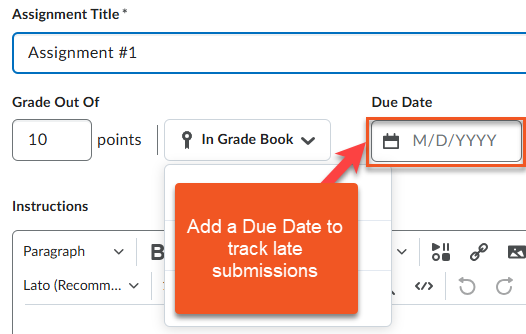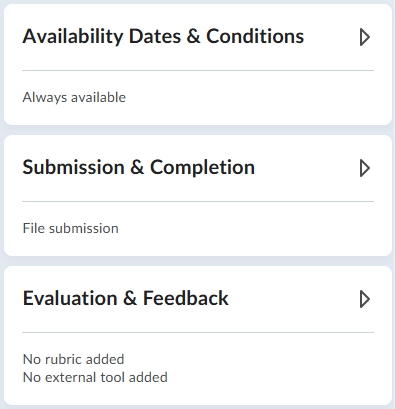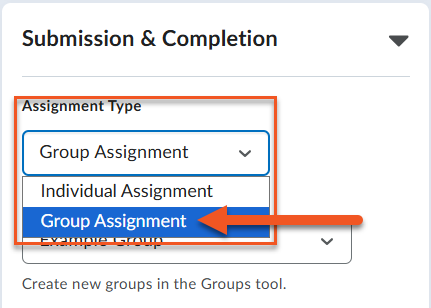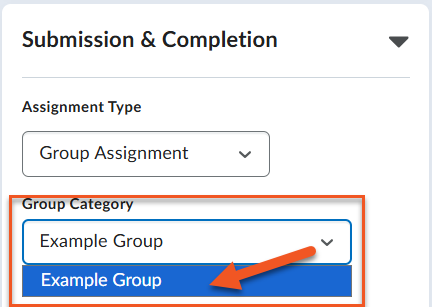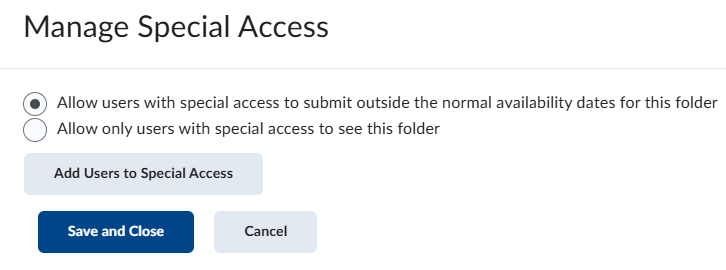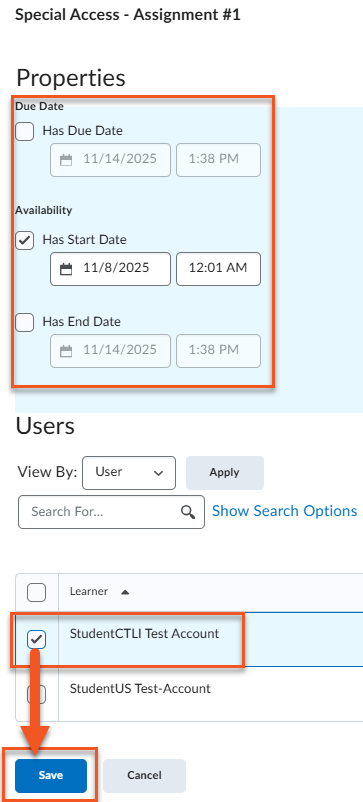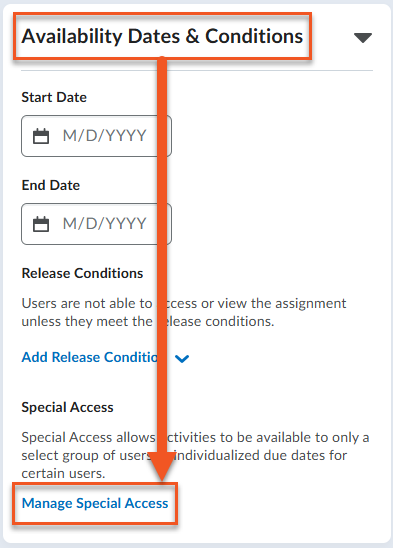Create an Assignment
Create a new assignment for each activity that requires students to submit individual or group work, such as essays, projects, or files for grading. Unlike discussions, which are designed for interaction and peer engagement, assignments act as drop boxes where students submit their work privately.
When setting up an assignment, you can build it directly in the course, link it to the gradebook, and organize it into the appropriate category. This keeps your course structured and makes managing submissions and grades more efficient.
Setting Assignment Parameters
The assignment edit window includes 3 widgets on the right side that can be collapsed and expanded; each widget contains settings that can be adjusted in order to tailor an assignment to your needs. See the information in the tabs below to learn more about the settings found in each widget.
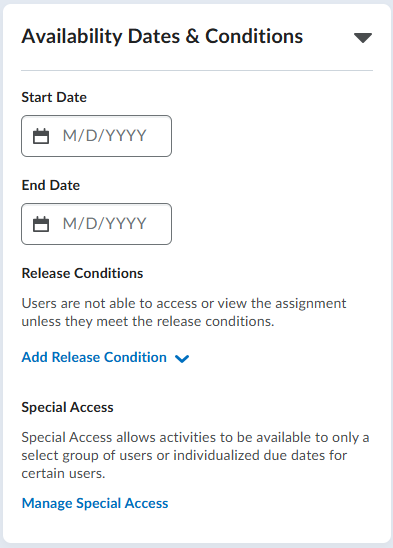
You can set date restrictions for your assignments, as well as add release conditions and special access for specific students when needed.
Start and End Dates: Start and end dates automate when students can access an assignment, so you don’t have to manually toggle the visible/hidden icon. If you set a Start Date and time, students won’t be able to open the assignment until that date and time. If no Start Date is set, the assignment is available as soon as it’s created and made visible.
Due Dates: Due dates control whether a student submission is flagged as overdue. It’s not required to have a due date on an assignment, it’s simply a way to track late submissions.
Release Conditions: Release conditions let you control when students can access an assignment or other course items based on specific criteria. For example, you could make an assignment available only after a student has viewed a particular module, completed a quiz, or achieved a minimum score on a previous activity.
Special Access: This tool allows you to accommodate students who require access outside of the assignment’s set parameters (e.g., earlier or later access, extended due date, additional attempts or time allotted). You can allow certain students to have Special Access to an assignment or only students with Special Access to access the assignment. The first case is useful if you need to provide accommodations, the second option is best used for remedial assignments.
Submission & Completion options let you control how students submit their work to an assignment.
There are four submission types available.
- File submission: Students upload a file (e.g., PDF, Word Document, Images) to the assignment.
- File or text submission: Students upload a file OR enter text into the text submission field to submit to the assignment.
- Text submission: Students enter text into a text field. This type is good for assignments that require students to submit a link to a video or a website portfolio or blog.
- On paper submission: Students don’t upload or enter anything to the assignment in Brightspace, but this type allows you to provide students with a grade and feedback.
- Observed in person: Again, students don’t upload or enter anything as a submission to the assignment, but you are able to provide a grade and feedback for things like presentations.


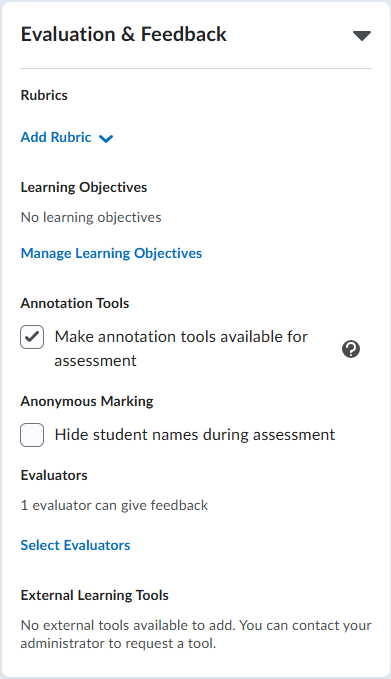
Under Evaluation & Feedback you have the opportunity to:
- Add an existing or create a new rubric. See the page on rubrics to learn more.
- Manage Learning Objectives.
- Make annotation tools available to add feedback directly to uploaded documents by highlighting, drawing, and commenting (this is available for file submissions only).
- Hide student names for anonymous marking.
- Select evaluators.