Classlist and Accomodations
Some students may need extra time for tests and exams. Faculty can add these accommodations to student profiles in the Classlist, which will automatically apply to all Brightspace quizzes in the course. NOTE: If you need to adjust accommodations for individual quizzes or assessments (e.g., timing, availability, or attempts), please see the page on Special Access.
To add accommodations, follow the steps below.
- Navigate to Tools > Classlist on the main navbar.
- Select the arrow dropdown beside the name of the student who requires an extended test time accommodation and click Modify Time Limit. Either add a multiplier or extra time in minutes. Click Save.
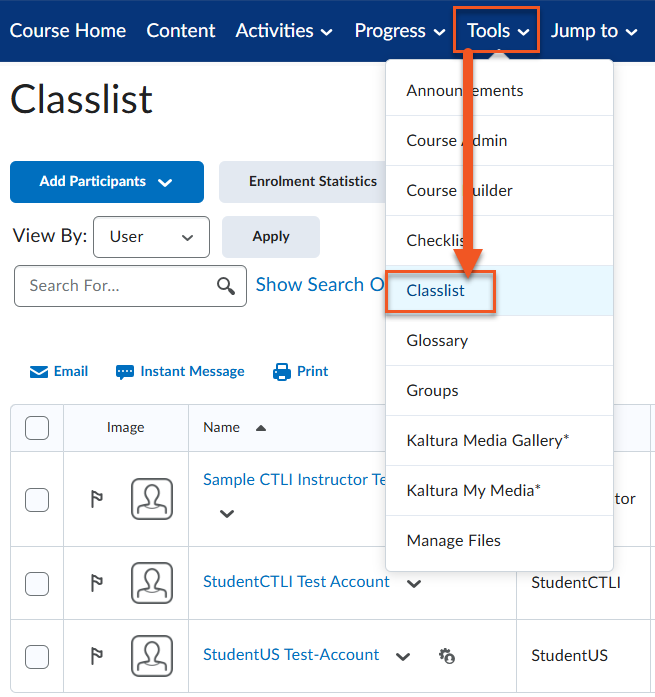

Add an Instructor, Librarian or NIC Tutor to Your Course
You can add participants such as other instructors, an embedded librarian or an NIC Tutor to your courses manually. Note: Students must be added by the Student Records Office, instructors cannot manually add or remove students to or from a Brightspace course. Newly registered students will be automatically enrolled and deregistered students will be automatically unenrolled.
- Navigate to Tools > Classlist on the main navbar.
- Under Add Participants, Click Add existing users.
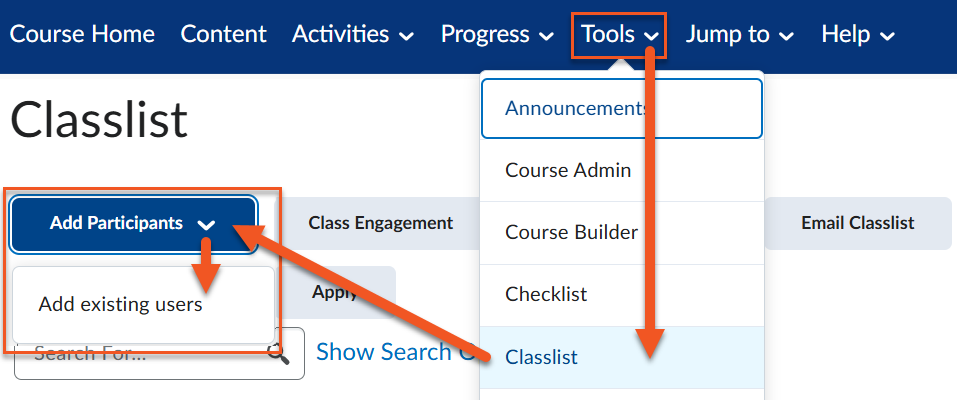
- To search for an individual under Add Existing Users, type in their name and click the search icon.
- Check the box beside their name and assign them a role in the course from the dropdown menu — Instructor or Learning Support (Librarian or Tutor).
- Click Enrol Selected Users.
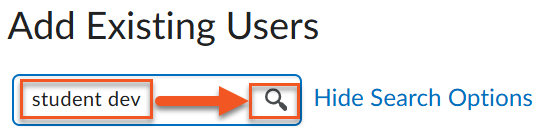


Learn More
- Term Start Checklist (Link to new resource once developed — need webpages finished to link in PDF)
- Make Course Active
- Data Retention Policy
- Textbook Integrations