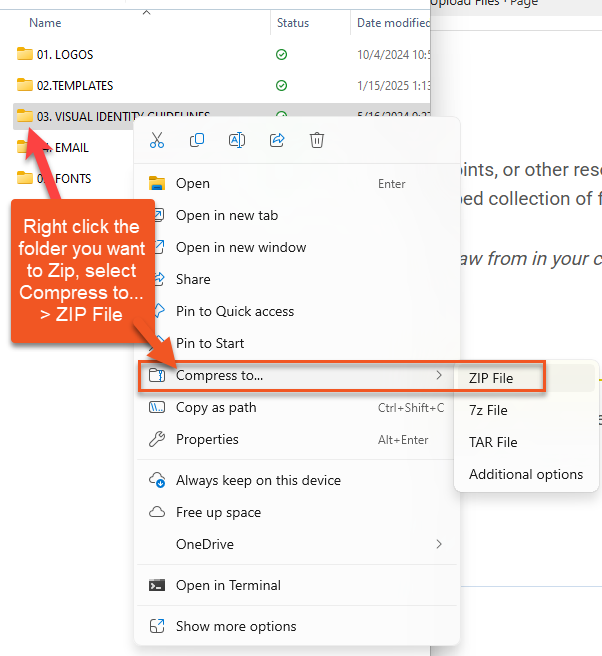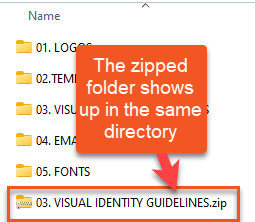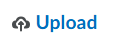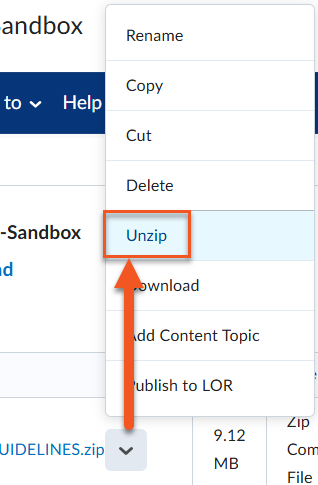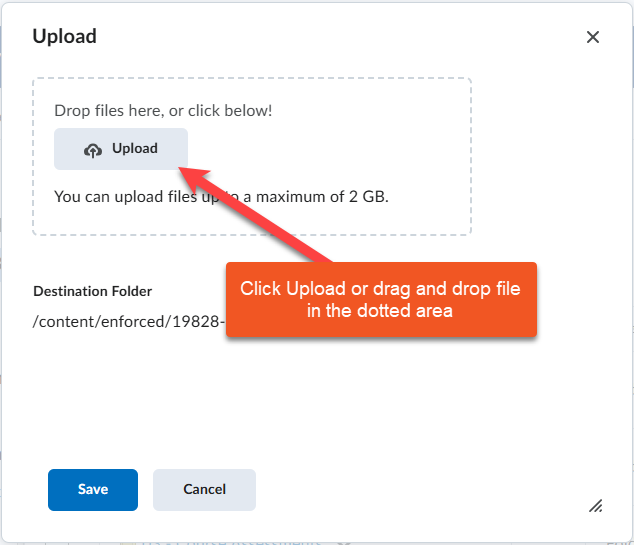Upload Files
To begin building your course, start by uploading files and materials such as PDFs, Word documents, PowerPoints, or other resources from your computer’s hard drive or a shared drive to the Manage Files area. This organizes and stores files in your Brightspace course. You can upload a single file or an entire zipped collection of folders all at once.
NOTE: Students can’t see anything in the Manage Files area, this is simply a collection of materials you can draw from in your course. To add files to the Content area, where students can see them, use Course Builder or the Content tool.
Overview of Manage Files tool
Learn More
- Import or Copy Course Materials
- Course Structure
- Design and Accessibility
- Adding Media