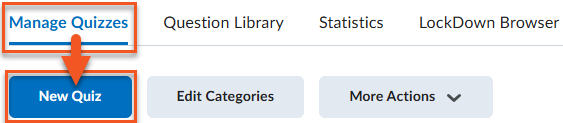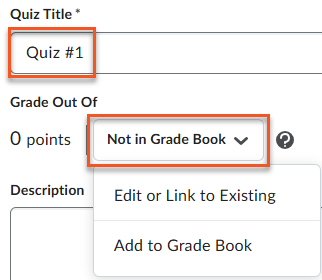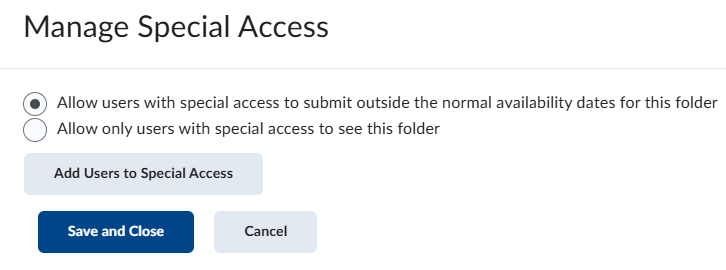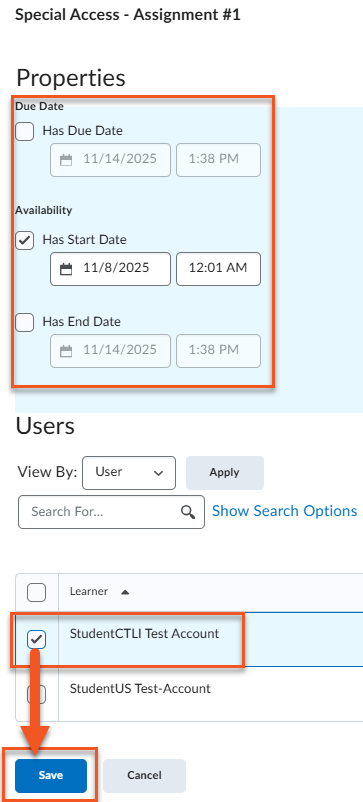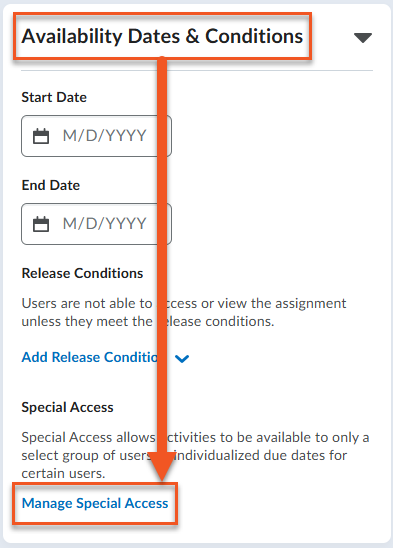Create a Quiz
You can find the Quizzes tool under the Activities menu. This tool lets you build online quizzes that can be graded automatically or reviewed manually within Brightspace. It also includes the Question Library which allows you to organize and reuse your questions across other tools, such as Self-Assessments and Surveys.
Quizzes and fully understanding the features and functions, takes time. Please consult the information and videos on this page to learn some of the functionality and best practices.
Setting Quiz Parameters
The quiz edit window includes 4 widgets on the right side that can be collapsed and expanded; each widget contains settings that can be adjusted in order to tailor a quiz to your needs. See the information in the tabs below to learn more about the settings found in each widget.
You can set date restrictions for your quizzes as well as add release conditions and special access for specific students when needed.
Start and End Dates: Start and end dates automate when students can access an assignment, so you don’t have to manually toggle the visible/hidden icon. If you set a Start Date and time, students won’t be able to open the assignment until that date and time. If no Start Date is set, the assignment is available as soon as it’s created and made visible.
Due Dates: Due dates control whether a student submission is flagged as overdue. It’s not required to have a due date on an assignment, it’s simply a way to track late submissions.
Release Conditions: Release conditions let you control when students can access an assignment or other course items based on specific criteria. For example, you could make an assignment available only after a student has viewed a particular module, completed a quiz, or achieved a minimum score on a previous activity.
Special Access: This tool allows you to accommodate students who require access outside of the assignment’s set parameters (e.g., earlier or later access, extended due date, additional attempts or time allotted). You can allow certain students to have Special Access to an assignment or only students with Special Access to access the assignment. The first case is useful if you need to provide accommodations, the second option is best used for remedial assignments.
Timing & Display options let you control how students interact with your quiz (time limit, paging options, question shuffle, display options).
Overview Quiz Tool
Create a New Quiz
This video demonstrates how to create a quiz in the Manage Quizzes area of Brightspace using the new quiz interface in the new content experience.
Associate a Quiz to a Grade Item
This video shows how to take a quiz and associate it with a new grade item and ensure all settings are aligned with publishing the grades.
USING Sections and Shuffling Questions
This video shows you how to create sections and shuffle questions within a section and also shuffle sections for a quiz. This is using the new quiz experience. This allows for each quiz to be somewhat unique for each student to prevent sharing of answers.
Quiz EDITNG Environment: A Tour of All the Variables and Settings
This video is a short tour of all the features of the new quiz experience and the variables and settings you can use to create and edit your quiz.
Question Library: Importing Questions from Quizzes Back to the Question Library
If you create questions IN the quiz and want to have your quiz questions be part of your question library (collection of all quiz questions), this video shows you how to copy back the quiz questions to the library area for future use.
Quiz with Additional View to Delay Grades and Question Feedback
Watch this video if you’d like to know how to set up your quiz to delay the learner grades and any question feedback until after the class is complete the quiz and/or you have graded open-ended questions etc. Note: This is a longer video because it shows you what the students will see both immediately upon completing the quiz as well as after the additional view has been enacted and shares with you all the settings to set up your quiz.