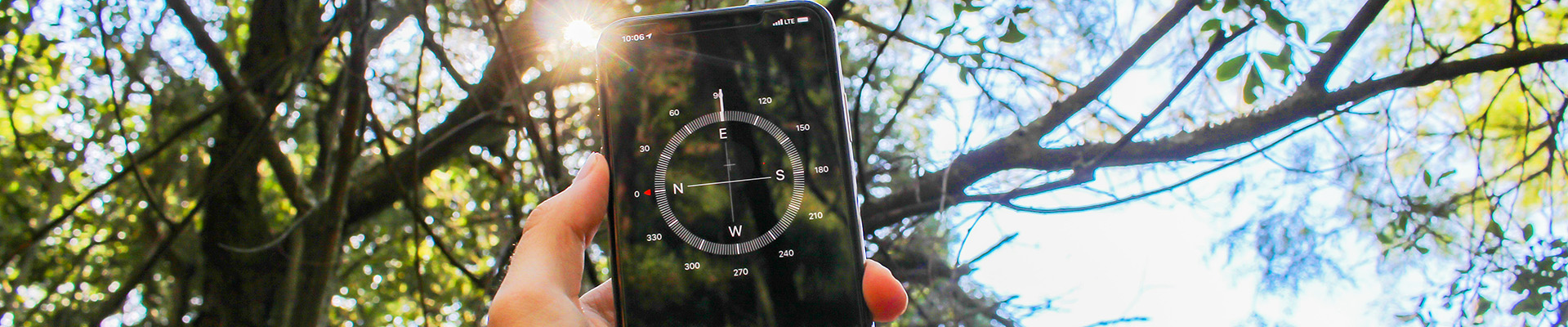Assignments – Brightspace
This page contains videos and information about how to create and work with Brightspace assignments including grading, linking to the gradebook. You’ll find information about rubrics under its own page.
Creating a Simple or Basic Assignment
This video shows you how to create a simple/basic assignment from scratch, link to the gradebook and rearrange the assignment into the proper category.
Additional Features and Functions of assignments area
This video takes a pre-created assignment and enhances it with other features and functions and also shows you two ways to add it to a pre-created grade item (the fast way and the long way).
From Submission to Grading: From Student and Instructor Views
This video has a pre-created assignment and it shows you how a student uploads their submission, how the instructor grades and provides feedback and then how the student sees their grade and feedback.
Group Assignments: How to Create a Group and Attach to an Assignment
This video shares two ways to make a group assignment. 1. Create a group first and then create an assignment and select the group. 2. Create a group AND at the same time create an assignment to go with that group.
Pass Fail Assignments: how to Create Grade Items and Assignments
This video shows you a bit more than just pass-fail assignments as it shows you how to create an associated grade item if you wish that assignment to be part of the final grade – as well as an assignment that is not attached to the final grade. Handout with summary info: PDF Version
Note: Not shown in video but you can also choose to view the weight a pass/fail item has out of the final grade in addition to the Pass/Fail word. I chose not to – by overriding the student and manage views with JUST the pass /fail words but you can check off weight if you wish too.
7