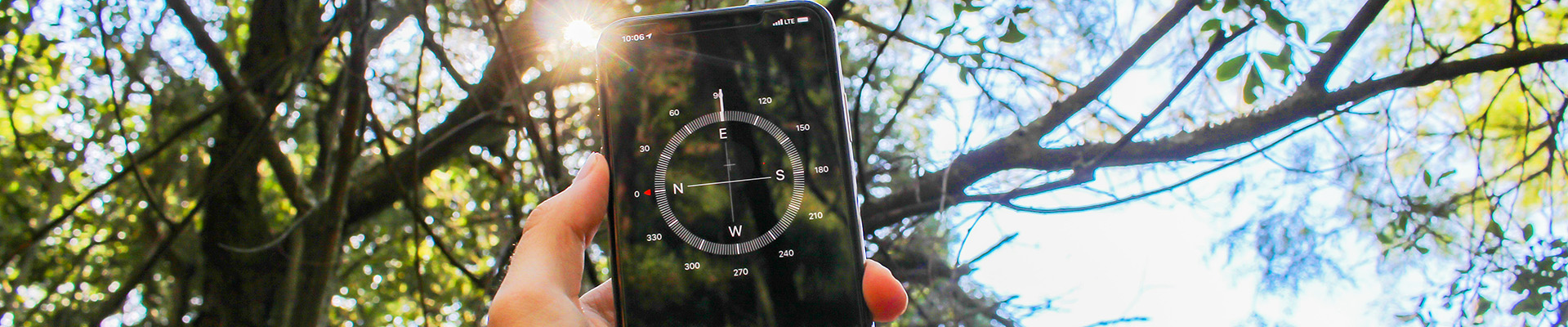Kaltura: Capture Desktop Recording Tool
TIP: Access Kaltura’s Learning Help Centre for very helpful step-by-step instructions or Kaltura Learning Videos for a collection of videos – both will present current versions of support in how to use the platform
Kaltura Capture Desktop Recording tool is a free tool students and instructors can download to their computer for capturing video via webcam, screen casting, audio or multiple modes. If you don’t already have a video recorder on your computer you may wish to download this free tool. The best benefit of using the tool is that it is programmed to upload your captured video to your My Media collection on the NIC Kaltura platform.
There are two ways for NIC instructors and students to download the tool – via NIC MediaSpace (public facing doorway) and via Brightspace (digital learning environment doorway). It is the same tool and works the same way whether you download the tool via MediaSpace or Brightspace.
- NIC MediaSpace: Installing Kaltura Capture Desktop Recording Tool: NIC PDF Version
- NIC MediaSpace: Step-by-Step Instructions for Using Kaltura Capture to Create Video and Upload: NIC PDF Version
- Brightspace: No step-by-step instructions are created but see video below.
Kaltura Capture Walk Through
This video takes you through an overview of the Kaltura Capture Desktop Recording tool. The essentials of what it is all about.
- Note: used to be called the Personal Capture tool.
- Kaltura Video Direct Link to media or embedded below
Brightspace: Setting Up and Using Kaltura Capture to Record Video
This video shows you how to locate Kaltura Capture Recording tool within the Kaltura My Media area under “Add New” and then make a short recording with the tool.
Getting Started with Kaltura Capture
This video shows you how to download Kaltura Capture and use it to record video.
- Note: used to be called the Personal Capture tool.
- Kaltura Video link or embedded below
How to Install Kaltura Capture
More detailed video with specifications for downloading Kaltura Capture Desktop Recording tool
How to Set Recording Options in Kaltura Capture
This video shows you all the various options you have for recording with Kaltura Capture (e.g., screens, camera, audio etc.)
- Kaltura Video link or embedded below
- Note: used to be called the Personal Capture tool.
How to Set and Create a (POWERPOINT) Presentation Recording with Kaltura Capture
This video shows how to choose a PowerPoint presentation and record it with Kaltura Capture Desktop Recording tool. It includes info about the chapters (bookmarks for each slide) and the toggle between presenter and presentation.
- Kaltura Video link or embedded below
- Note: used to be called the Personal Capture tool.